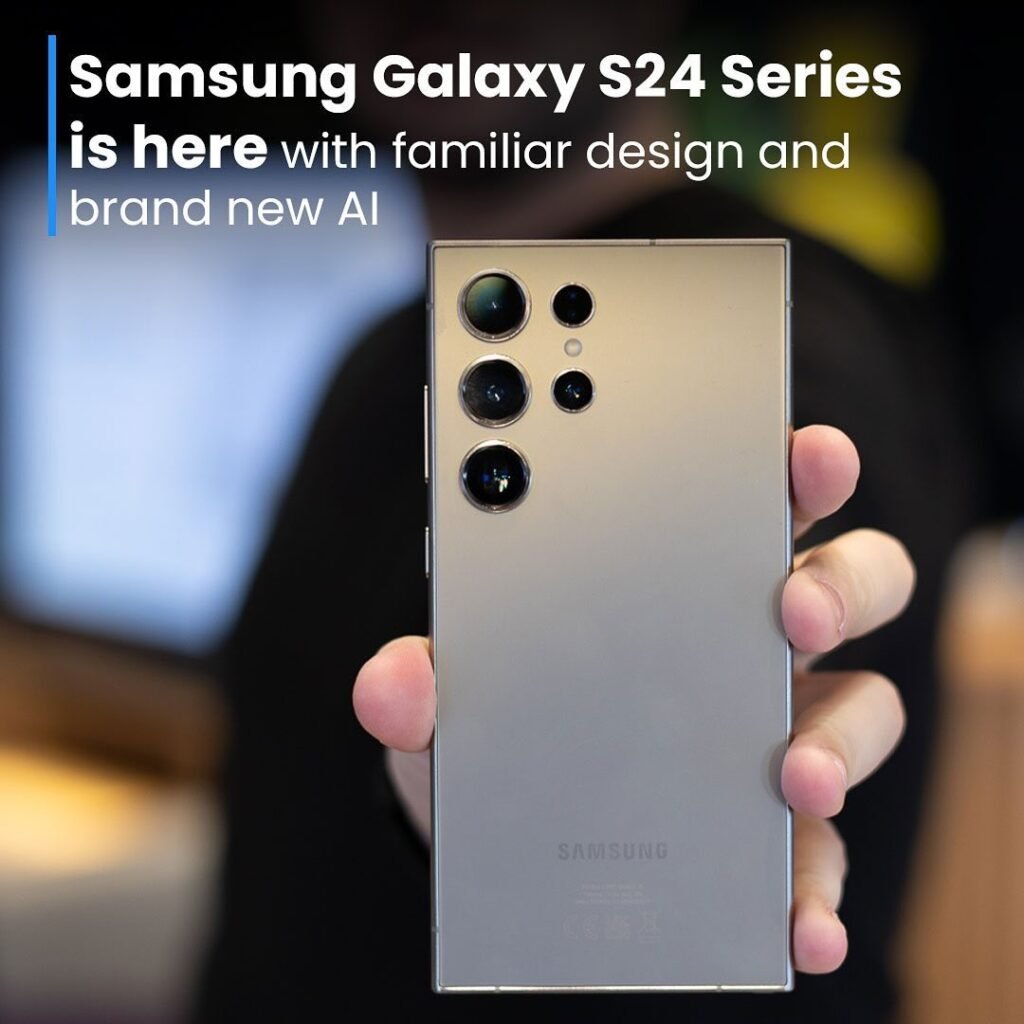How to Upload Photos on Google Drive : Google drive is the most trusted and used storage service which provides the storage for your important data including documents, pictures and videos. You can upload photos on Google drive. You will not the resolution and the quality of the picture. It will be the same as you uploaded.

Table of Contents
Steps to upload photos on Google drive
Both desktop and mobile devices are compatible with it. Just take a look at these simple steps:
Read Also How to delete a Gmail account 2024 | 8 Easy Steps
How to Upload Photos on Google Drive through mobile devices
Google Drive is available on iOS and Android smartphones. Check out the mobile app’s photo uploading feature (How to Upload Photos on Google Drive).
- Step 1: Open the app: You can get inbuilt app in Android and for iPhone users, it need to be downloaded.
- Step 2: Sign in to Google drive: Tap on sign in and sign in with your Gmail account
- Step 3: Tap on plus sign: Now tap on plus sign at the bottom right corner.
- Step 4: Select the format or upload: You will see some options such as folder, Goggle docs, Google sheets, Google slides etc. Tap on ‘upload’ option.
- Step 5: Select the file: Now select the photo from your camera roll. Tap on upload at the right side.
Now your photo will be uploaded on Google drive. It will take some time.
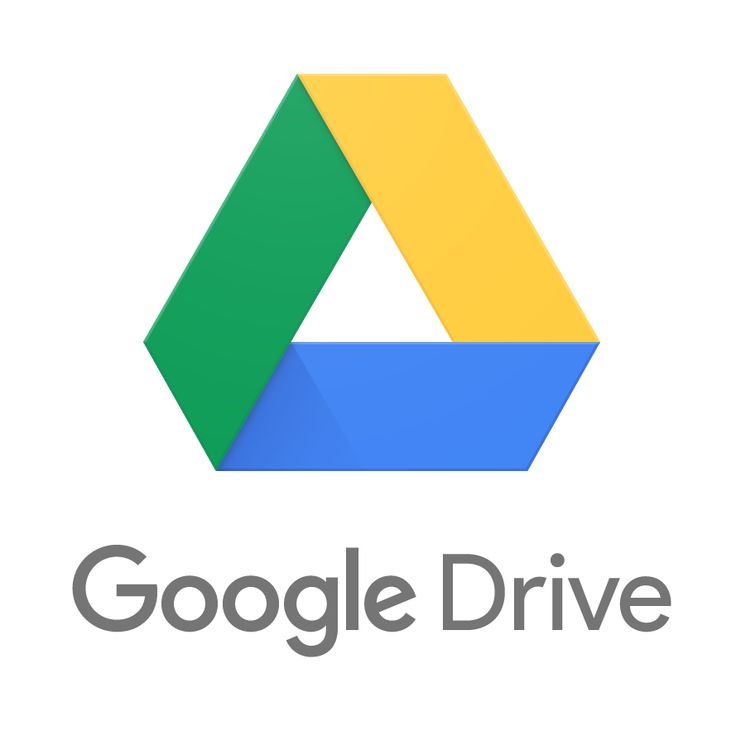
How to Upload Photos on Google Drive through desktop
Additionally, you can upload a photo from your desktop. Similar to a smartphone app, that is. Just follow these easy steps (How to Upload Photos on Google Drive):
- Step 1: Open your browser: Open your preferred browser.
- Step 2: Open Google drive: Click on sign in and sign in with your Gmail account.
- Step 3: Click on plus sign: Now click on plus sign at the top left corner.
- Step 4: Click on ‘file upload’: You will see some options such as upload folder, Goggle docs etc. Click on ‘upload’ option.
- Step 5: Select the file: Now select the photo from your computer and upload it.
Now the picture will be uploaded on Google drive. That’s how you can upload photo on Google drive easily.
How to Upload Photos on Google Drive From iPhone
When moving photos from your iPhone to Google Drive, you need to install the Google Drive app on your iPhone and set up a Google account. You can skip the sign-up process if you already have a Google account. From there, it’s a pretty straightforward process. (How to Upload Photos on Google Drive)
Here are the steps on how to upload a photo from iPhone to Google Drive:
- Step 1: Download and install Google Drive.
Search for Google Drive on the App Store. Then, hit “Get” to download and install the app on your iPhone.
- Step 2: Set up your Google Drive.
– Launch the app once the Google Drive app has been installed on your iPhone. If you already have a Google account, log in with your Google account credentials. If not, create a new one.
- Step 3: Tap the “+” button on Google Drive.
Within the Google Drive app, locate the multicolored “+” button. Tap on it to reveal options.
- Step 4: Upload the photos to Google Drive.
From the pop-up menu, select “Upload,” and then choose “Photos and Videos.” This action will prompt you to grant Google Drive access to your iPhone photos.
- Step 5: Select the photos and videos you want to upload from your iPhone to Google Drive.
Browse through your iPhone’s photo library and select the specific photos and videos you wish to upload. Hold and tap to select multiple photos. Then, tap “Upload” to initiate the process.
- Step 6: Upload and wait the process.
Once the photos have been selected, click “Upload” to start the process. Be patient until it’s complete—the duration depends on the number and size of files selected.
Read also How to recover a Gmail account 2024 | 7 Easy Steps
How Can I Upload Video On Google Drive?
Google Drive makes it easy to upload videos. To begin, launch the Google Drive app and select the plus icon located in the lower right corner of the screen. Select the upload option, then pick and select the video that you wish to upload.
How to empty trash in Google Drive?
Open the Google Drive application. Tap on the three-bar menu at the top left corner. Then click on the bin option. Here, in the bin, you can see all your deleted files. Now, click on the three-dot menu option at the top right corner. Then click on the ‘Empty bin‘ option and then after that on the ‘DELETE FOREVER’ option. Your bin will be cleared.
How Do I Use Google Drive Offline?
Open the Google Drive app. Select the file you wish to view offline from Google Drive, touch the three dots to activate the available offline option, and your content will be accessible offline.
How Do I Edit A Document In My Google Drive?
Open the Google Drive application. Just pick your file and tap the three dots located on the file’s right side. From the drop-down menu, choose ‘open with’. You’re done when you select your favorite program to modify your document.
How Can I Install Google Drive?
Go to the Play Store app to install Google Drive quickly and conveniently. Click Install after doing a search on Google Drive. You will sign in and utilize the application after it has been installed.
Can I upload directly to Google Drive?
On your computer, go to drive.google.com. Open or create a folder. To upload files and folders, drag them into the Google Drive folder.
How do I download pictures from Google Drive to my phone?
Download your photos or videos
1. On your Android phone or tablet, open the Google Photos app .
2. Select a photo or video.
3. Tap More. Download.
How do I upload a picture to Google?
Upload an image
1. Go to Google.com.
2. Click Search by image .
3. Click Upload a file.
4. Select an image.
5. Click Open or Choose.
How do I automatically upload files to Google Drive?
Google Drive Sync — automatic upload for personal accounts
You just need to install Backup and Sync Google Drive on your device and choose a folder that you want to be continuously backed up to GD. In this way, all the files you put in this folder on your device will be automatically saved in your Google Drive.
How to Upload Photos on Google Drive How to Upload Photos on Google Drive How to Upload Photos on Google Drive How to Upload Photos on Google Drive How to Upload Photos on Google Drive