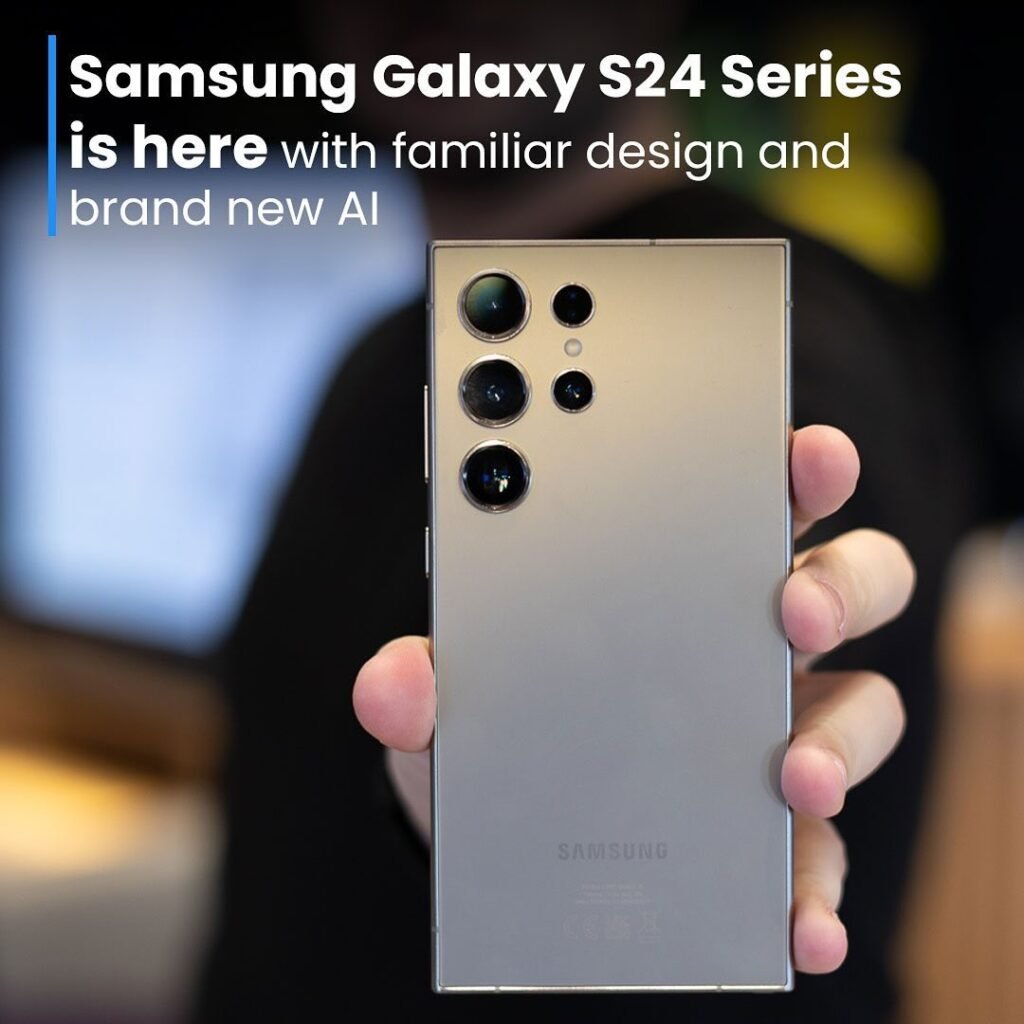how to take screenshot in laptop : In the current digital era, being able to take a laptop screenshot is a useful skill. Taking screenshots can be quite helpful when you need to debug an issue, save a special moment from a video, or capture an important document. We’ll go over every technique for taking screenshots on laptops running Windows and macOS in detail in this extensive article. Now let’s get started and see how to easily capture your screen!

watch How to Screenshot on mac
How to Take Screenshot in Laptop – Windows:
Windows laptops come with a number of screenshot-taking techniques, each appropriate for a certain situation:

- Capture the Entire Screen: On Windows laptops, you can easily capture the entire screen by pressing the “PrtScn” (Print Screen) key. This will capture the entire screen and save it to your clipboard.
- Capture the Active Window: Pressing “Alt + PrtScn” simultaneously captures only the active window, making it useful for multitasking.
- Capture a Selected Portion: With Windows 10 and later versions, you can use the “Windows key + Shift + S” shortcut to capture a selected portion of your screen. Simply click and drag to select the area you want to capture.
- Utilizing the Snipping Tool: For more advanced options, Windows users can use the Snipping Tool to capture screenshots in various shapes and sizes.
watch All Shortcut Keys of Computer A to Z
How to Take Screenshot in Laptop – macOS Laptops:
In order to satisfy a variety of tastes and requirements, macOS laptops additionally offer a number of screenshotting techniques:

- Capture the Entire Screen: On macOS laptops, you can capture the entire screen by pressing “Command (⌘) + Shift + 3” simultaneously. The screenshot will be saved as a file on your desktop.
- Capture a Selected Portion: Pressing “Command (⌘) + Shift + 4” allows you to capture a selected portion of your screen. Click and drag to select the area you want to capture, and release to take the screenshot.
- Capture a Specific Window: For capturing specific windows, press “Command (⌘) + Shift + 4”, then press the spacebar. Your cursor will turn into a camera icon, allowing you to click on the window you want to capture.
watch How to Delete Snapchat Account
Tips for How to Take Screenshot in Laptop better:

- Use Annotation Tools: Many laptops and operating systems offer built-in annotation tools that allow you to add text, arrows, and shapes to your screenshots for clarity.
- Organize Your Screenshots: To avoid cluttering your desktop, create a dedicated folder for storing screenshots and organize them by date or topic.
- Practice Shortcut Keys: Memorizing shortcut keys for taking screenshots can save you time and make the process more efficient.
watch How to Restore Whatsapp Backup
The Basics of Screen Capture (How to Take Screenshot in Laptop)
- What is a Screenshot?: A screenshot, also known as a screen grab or screen capture, is a digital image of what’s currently displayed on your laptop screen.
- Common Uses of Screenshots: Screenshots can be used for a variety of purposes, including documenting information, troubleshooting technical issues, creating tutorials, sharing content on social media, and much more.
- Types of Screenshots: There are several types of screenshots you can take, including full-screen captures, window captures, and selected region captures.

Taking screenshots on your laptop is a valuable skill that can enhance your productivity, communication, and problem-solving abilities. By mastering the techniques outlined in this guide, you’ll be able to capture and share visual information with ease, whether you’re a student, professional, or casual user. So, start practicing and unlock the full potential of screen capture today
By following the step-by-step methods and tips outlined in this guide, you’ll be well on your way to becoming a master of screen capture on your laptop. Whether you’re using a Windows or macOS laptop, there are multiple methods and techniques available to suit your needs. So, start capturing and sharing visual information with confidence, and unleash the power of screenshotting in your daily life
How to Take Screenshot in Laptop How to Take Screenshot in Laptop How to Take Screenshot in Laptop
What is the key for screenshot on laptop?
To take a quick screenshot of the active window, use the keyboard shortcut Alt + PrtScn.
How to take screenshot from PC?
press the Print Screen button (PrtSc)
How do I put a screenshot on my laptop screen?
Select Insert > Pictures > Picture from File. Navigate to the folder where the image is stored, select it, then select Insert.
How do I crop a screenshot in Windows?
Press Windows logo key + Shift + S.
What is the free screenshot tool for Windows 10?
Microsoft’s snipping tool (free), PicPick (paid), and Greenshot (free) are the best screen capture tools for Windows users and comes with an integrated editor, powerful annotation capabilities, and quick file-sharing option
How do you take Screenshots on a HP laptop?
Press and hold the Windows key. Simultaneously press the PrtSc (Print Screen) key.
How to screenshot on Windows 7?
Press the Windows + Print Screen keys to take a full print screen,
How to take a screenshot on Lenovo?
pressing the “Windows Key + PrtScn
How to Take Screenshot in Laptop How to Take Screenshot in Laptop