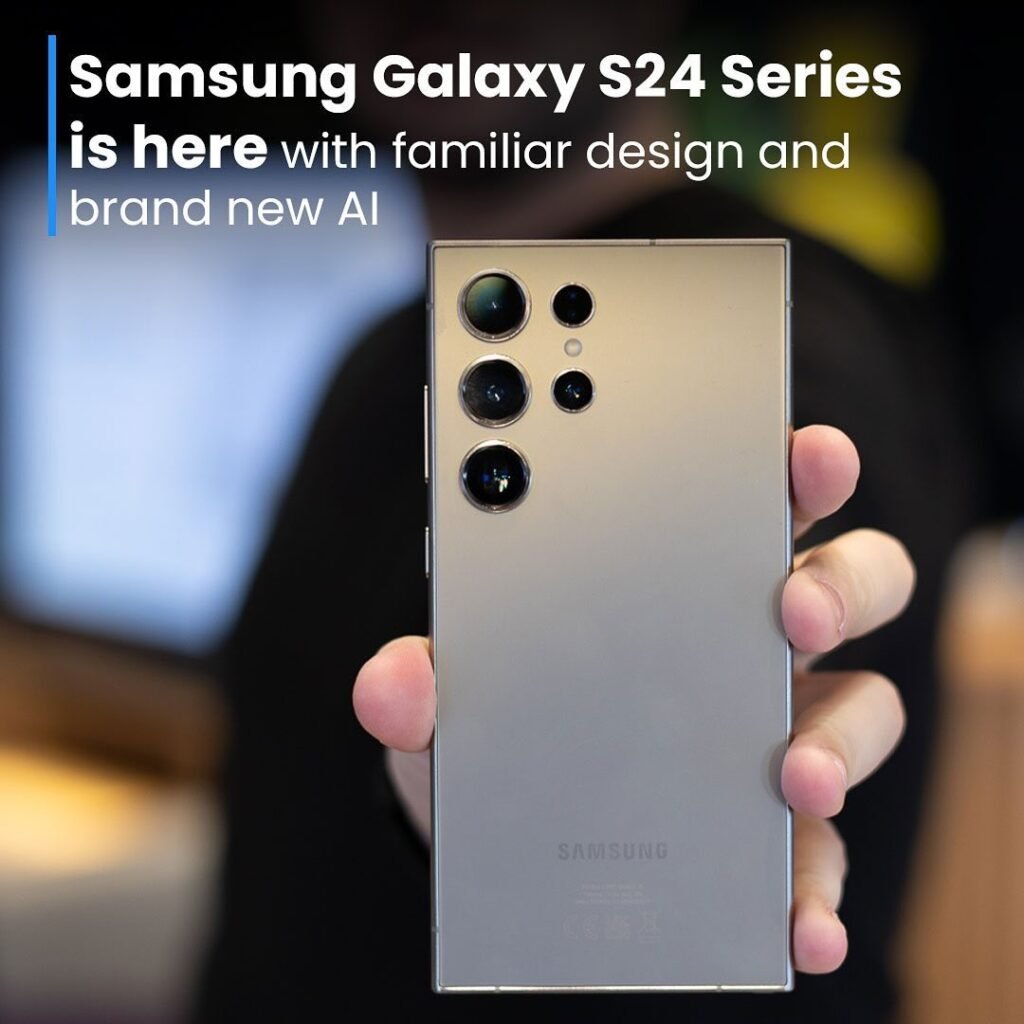- How to Make a Google Form Survey : Google Forms surveys are probably familiar to you if you’re trying to gather information for various survey kinds. Whether you want to create standard surveys, Google questionnaires, or polls, using Google Forms for data collection is incredibly efficient. It’s simple to use and works nicely with other Google products like Docs and Sheets.
- We’ll walk you through the entire process of creating a Google Form survey in this tutorial. We’ll also go over a few applications using Google Forms.
- How to Make a Google Form Survey 2024 – 7 Easy Steps. Simply follow these steps.
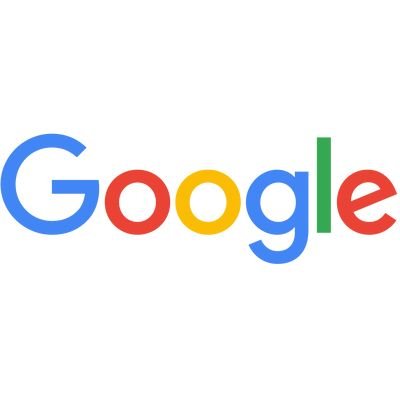
Table of Contents
How to make a Google Form Survey | New
Step 1: Go to forms.google.com or Google Drive | How to Make a Google Form Survey
- The first step is to open Google Forms. You can do this by opening your web browser and navigating to forms.google.com, or by opening Google Drive and choosing “New” > “Google Forms.”
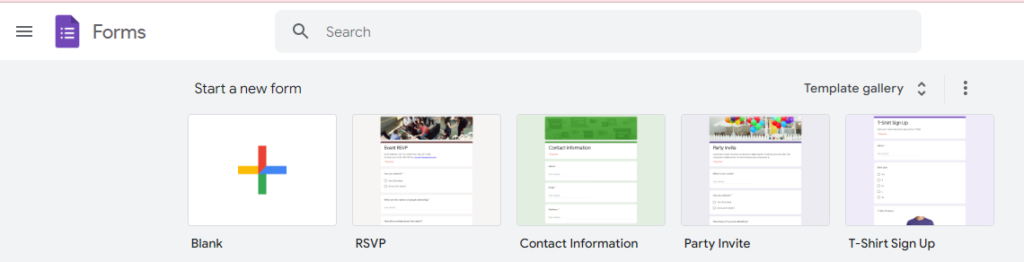
Step 2: Pick from different Google Forms survey templates | How to Make a Google Form Survey
- You can then choose a template. You can select the Google Forms survey template that best meets your demands from many different options of templates provided by the Google Forms platform. Templates for RSVPs, contact details, invitations to parties, and more are available!
- The “Blank” template is a good place to start if you’re not sure which one to choose.
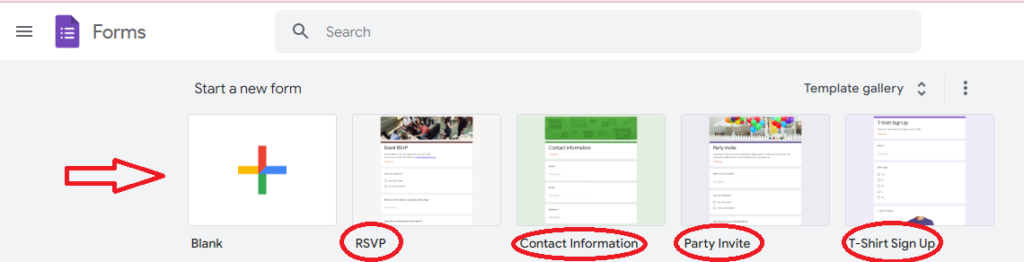
Step 3: Change the title of your Google Form survey | How to Make a Google Form Survey
- The next step is to modify the form’s title once you’ve chosen a Google Form survey template. To accomplish this, choose the text that reads “Untitled form” at the top of the page and type a new title there. One possible title for your form may be “RSVP for My Birthday Party” or “Contact Information Form.”
- If you would like to give the respondent further context, you may also include a description in your form. To accomplish this, select the text field labeled “Form description” and type a brief summary of your form, which will show up beneath the title.
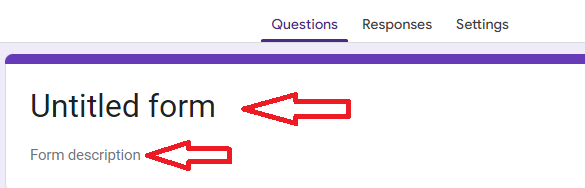
Step 4: Adjust questions and answers in your Google questionnaire | How to Make a Google Form Survey
- Now that you have a title and description for your form, you can begin adding questions to your Google questionnaire! Adding many various question categories, such as multiple-choice, drop-down, short response, and more, is simple with Google Forms.
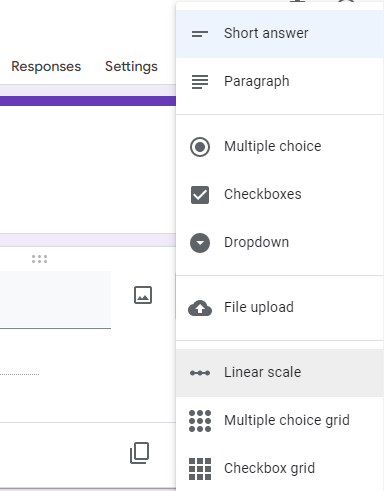
- To add a question, simply replace the “Untitled Question” text with your question and then click on the answer type that you want to use. For example, if you are asking for someone’s name, you would select the “Short answer” answer type.
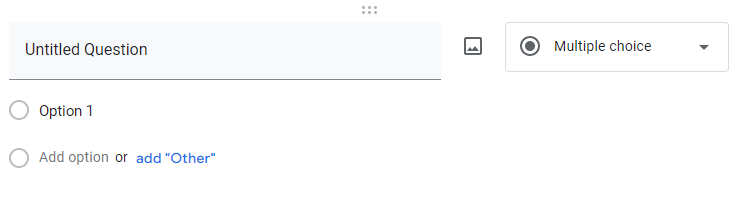
- You can now attach pictures and videos to your inquiries using Google Forms. Click the picture or video icon from the question toolbar to accomplish this. In case you wish to separate your form into several sections, this is also the place where you can include section headers. Click the “Add section” button from the question toolbar to accomplish this.
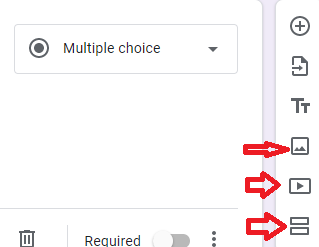
- Once you’ve added all of the questions that you want, it’s time to move on to customizing the form to your liking!
Step 5: Customize the Google Form theme | How to Make a Google Form Survey
- You can use one of the many themes available in Google Forms to alter the appearance of your form. Simply click the “Theme” button located in the upper-right corner of the page to choose a theme.
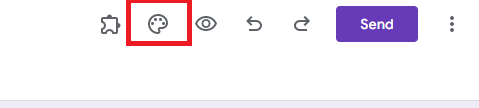
- You can also create your custom theme by clicking on the “Customize” button. This will allow you to change the colors, fonts, and background of your form.
Step 6: Preview the Google Form survey you’ve created | How to Make a Google Form Survey
- It’s important to see your form before releasing it to the public. Simply select the “Preview” button located in the upper-right corner of the page to accomplish this.
- This will launch your form in a new tab where you can check that each question is functioning properly by completing them all.
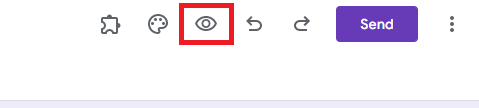
- It’s time to send out your form if you are satisfied with how it appears!
Step 7: How to create a Google Forms links or share through email | How to Make a Google Form Survey
- Getting your form out there is the last step! Click the “Send” button in the upper-right corner of the page to accomplish this.
- This will open a sharing dialog, and you can choose to send your form via email or share it via a link. You can also embed your form on a website if you want.
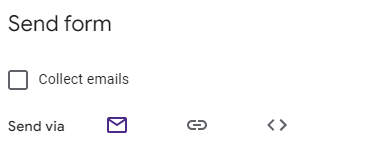
- Simply input the email addresses of the recipients of your form, include a subject and message, then click the “Send” button if you’re sending it via email.
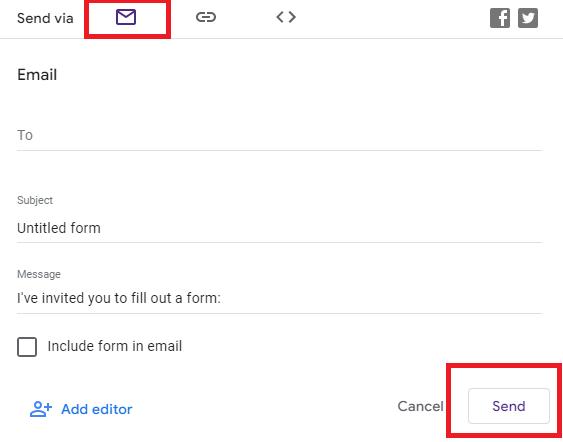
- If your form is shared by a link, all you need to do is copy the link and forward it to others via email, social media, or any other channel. If you are sharing it online, though, remember to shorten the link because the default one can be very lengthy.
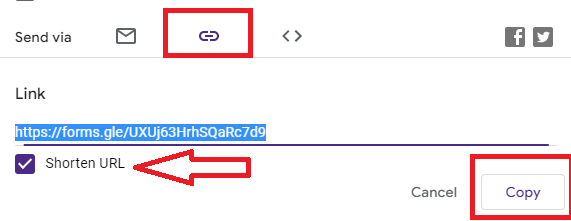
- And that’s it! You have now learned how to create a form using Google Forms.
Watch also How to Open Bank Account Online in SBI 2024 | A Comprehensive Guide
Creating an online Google Form survey for different purposes
- You can use Google Forms for many different things, like making surveys, getting client feedback, and registering for events. Let’s examine some of the applications for Google Forms in more detail:
Creating traditional Google Form surveys
- Survey data can be utilized to assess consumer mood and to enhance goods and services. Surveys can also be utilized to get insightful employee feedback.
- You can automate the process of gathering survey data by using Google Forms. You can make polls that respondents can access using Google Forms. Making a survey with Google Forms is quite helpful since it allows you to apply branching logic to tailor each respondent’s experience based on their responses.
- Google Forms also allows you to track responses in real time. You may view how many individuals have answered your survey and what those answers are in this manner. Users using Google Forms can generate automated charts and graphs from their responses.
- However, using a tool like Form Publisher is the best method to examine your findings and make decisions in light of them. Your form replies may be instantly converted into stunning Word or PDF documents using Form Publisher. This makes it simple to share the papers with others on your team or to print them off for your own records.
Making a Google Form survey for collecting RSVPs for an event
- You can use Google Forms to get RSVPs so you can keep track of who is attending your event. Make a form that includes the necessary fields (name, email, number of visitors, etc.) and distribute it to your guests.
- The responses from those who RSVP will then be immediately compiled into a spreadsheet, which will make it simple for you to know who is attending and what they require.
- Additionally, you can add your branding and alter the document layout to precisely match the style of your event.
Using Google Forms surveys in the form of a quiz
- Making quizzes is one of the most common uses for Google Forms. There are several uses for quizzes, such as evaluating students’ knowledge or getting them ready for an exam.
- You can create a Google questionnaire or quiz if you know how to use various question types. You will have the option to select from a variety of question kinds, such as multiple-choice, short response, and checkbox questions. To make your quiz more interesting, you can also include pictures and videos.
- You may also activate the “Response Validation” option on Google Form to verify user input and make sure people are answering the questions accurately.
- You can even include an answer key in the form by selecting the “Make it a quiz” option. The grading of multiple-choice questions is facilitated by this. You can include a couple of acceptable answers for short response questions.
- After creating your quiz, you can examine the answers. You can examine the average score and the number of people that answered each question correctly and incorrectly using Google Forms. You can apply filters to divide up your data and examine the quiz results of various groups by using the Google Sheet that stores your answers by default.
- It is simple to share the quiz results with your students or coworkers when you use Form Publisher to instantly create a PDF or Google Doc.
Watch also How to Create Amazon Affiliate Account 2024 | Step by Step Guide
Generate documents from your Google Form responses easily with Form Publisher!
- You’re ready to get started now that you understand how to create a Google Form and all of its uses. Using forms to collect data from clients or survey respondents is simple. Even though creating a Google Form will make a lot of your personal and business duties easier, why stop there? Your life can be much easier for you. You may quickly create papers for your records with Form Publisher.
- With the help of the Google Sheets add-on Form Publisher, creating polished, business-like papers from your form submissions is simple. All of your data may be easily converted into a stunning PDF, Google Doc, or Microsoft Office document with a few clicks.
- But most importantly, Form Publisher makes it possible for your business to become paperless! Administrative tasks like time-off requests, agreements, consent papers, and much more can be automated to save you time. Go to our website to learn more about use cases.
- Why then wait? Take use of Form Publisher’s robust features by installing it now!