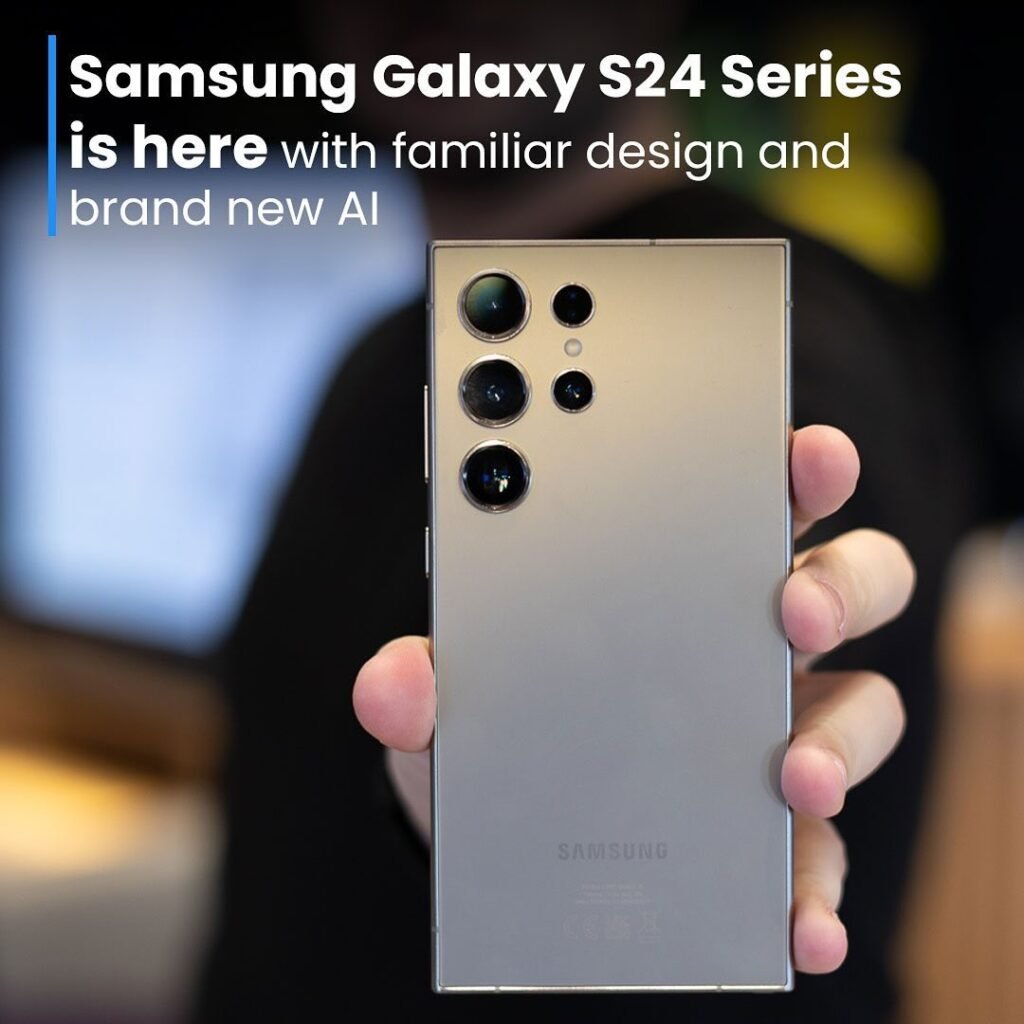- How to delete your Facebook account : In the world of social media, Facebook is a formidable force. However, if you want to break your connection to Facebook permanently, canceling your account is a fast and easy way to do so.
- After using Facebook for a while, you’ll most likely want to preserve all of your chats, videos, and pictures. Fortunately, Facebook allows you to download all of these files prior to account deletion.
- When you’re ready, follow these instructions to remove your Facebook account from either the computer website or the mobile app.
Table of Contents
How to delete your Facebook account on a phone
- Delete your Facebook account through Accounts Centre
- To permanently delete your account through Accounts Centre:
- Click your profile picture in the top right of Facebook.
- Select Settings & privacy, then click Settings.
- Click Accounts Centre in the top left of your screen.
- Click Personal details, under Account settings.
- Click Account ownership and control.
- Click Deactivation or deletion.
- Choose the account or profile that you want to delete.
- Select Delete account.
- Click Continue then follow the instructions to confirm.
Step by step explain
- Step 1. Open the Facebook app.
- Step 2. Tap the three vertical lines – this is known as the hamburger menu – in the bottom right corner of the screen.
Click the hamburger menu in the bottom right corner of the screen.
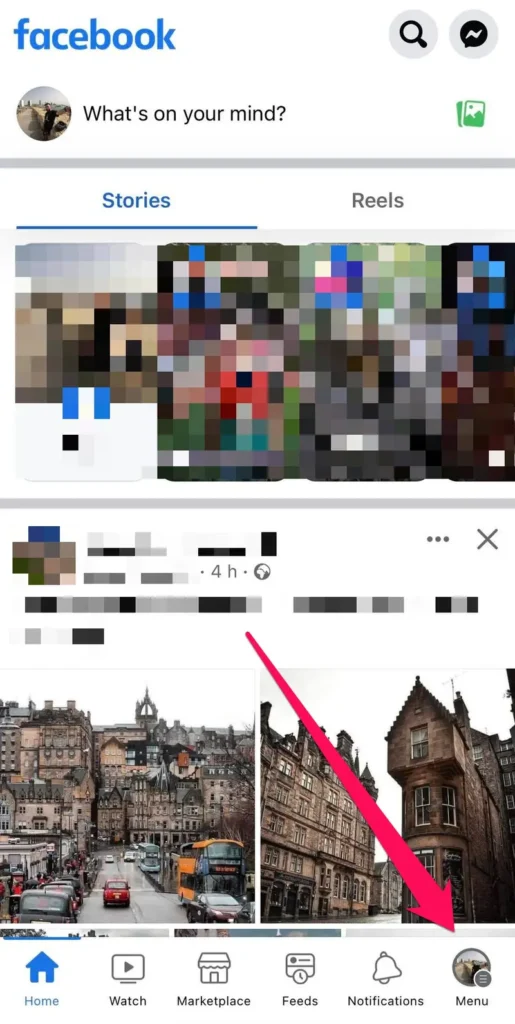
- Step 3. Scroll down to Settings & Privacy and open the section by tapping the down carrot. Then, tap Settings.
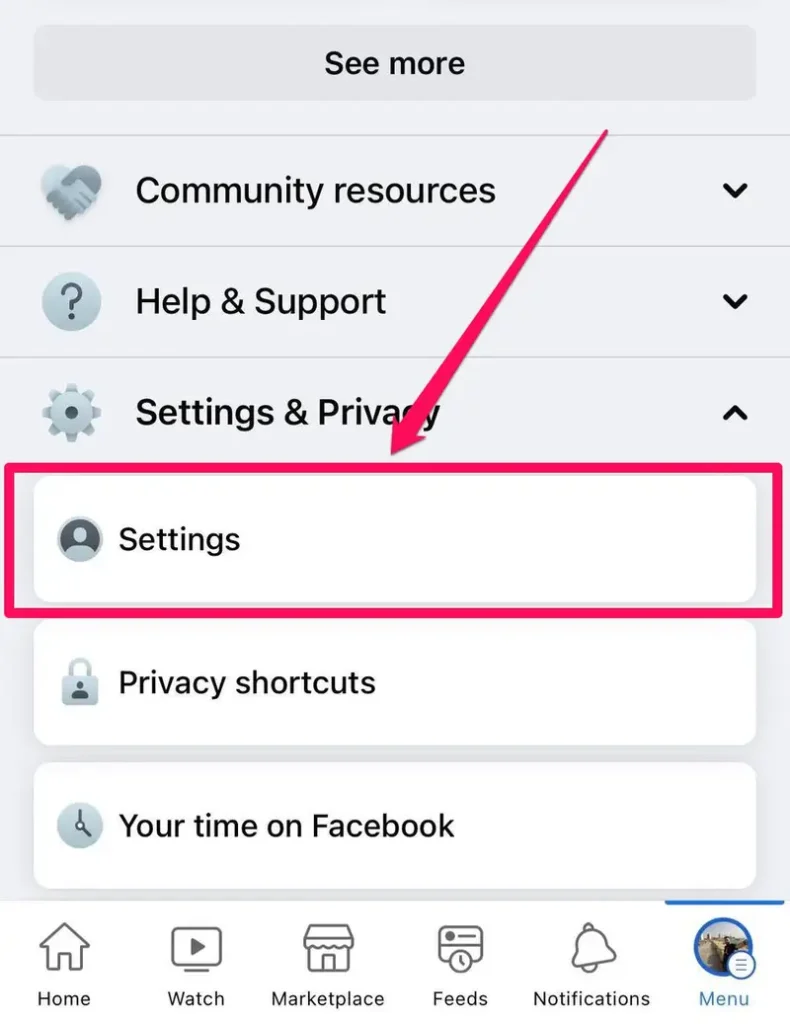
- Step 4. Tap Access and control.
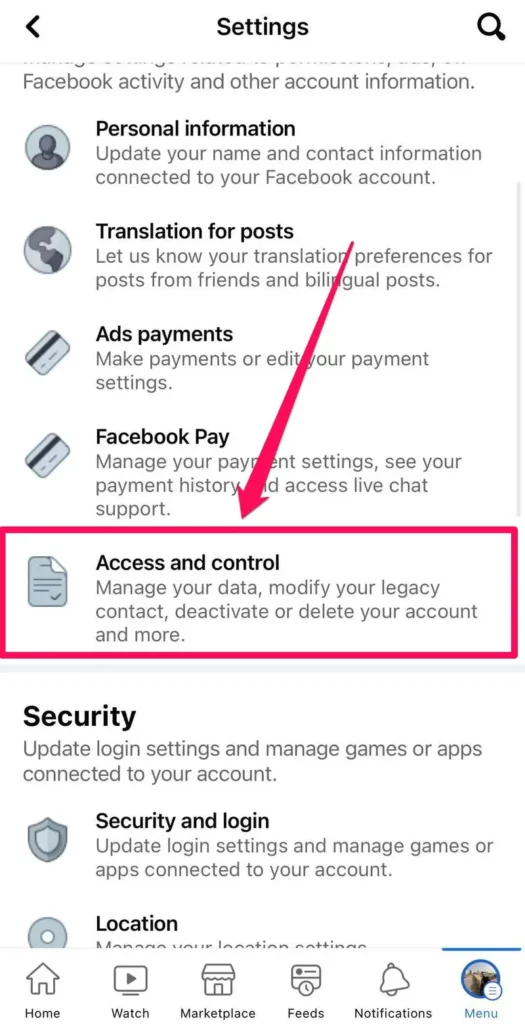
- 5. Tap Deactivation and Deletion.
- 6. Select Delete account and then tap Continue to Account Deletion.
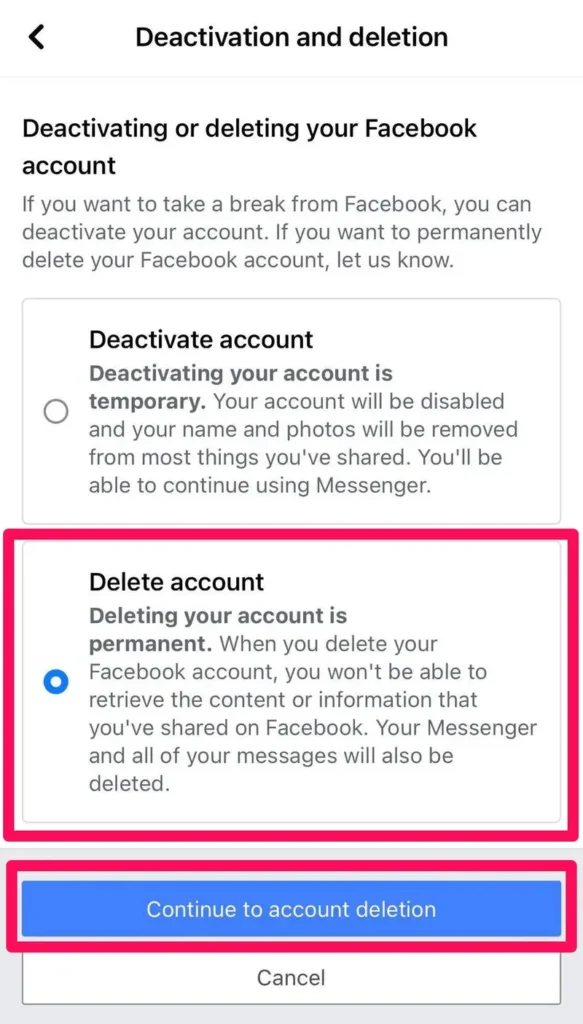
- Step 7. Tap Continue to permanently delete your Facebook account and information.
- Before canceling your account, you can select on the next screen to download all of your Facebook data, including posts, images, and videos.
- Step 8. Tap Delete account to permanently delete your Facebook account and information.
- Facebook may take up to 90 days to completely remove your data after you deactivate your account. Additionally, you can get your account back if you log in within thirty days.
How to delete your Facebook account from a computer
- Step 1. Log into your Facebook account.
- Step 2. Click the profile picture in the top right corner.
- Step 3. In the dropdown menu, click Settings & Privacy, and then Settings.
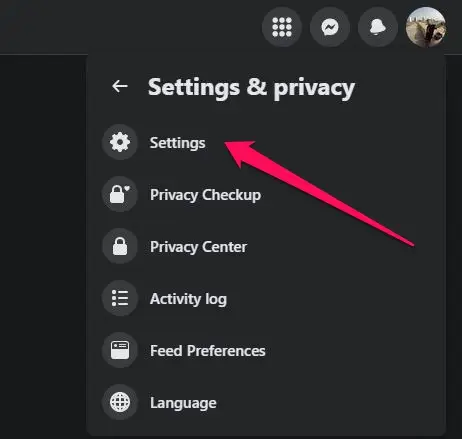
- Step 4. Click Privacy on the left sidebar.
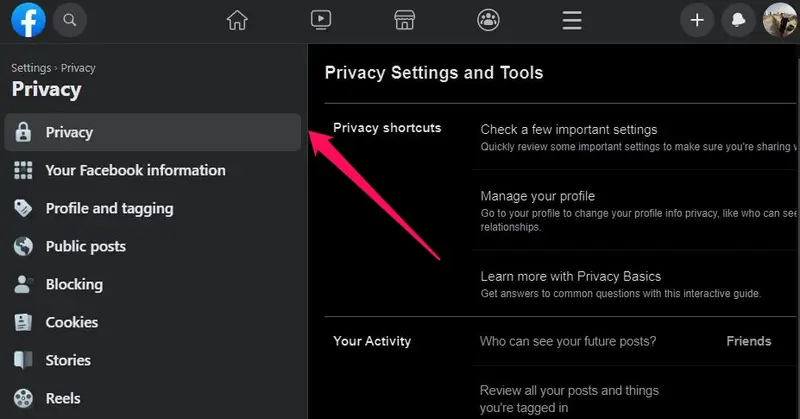
- Step 5. Click Your Facebook Information on the left sidebar.
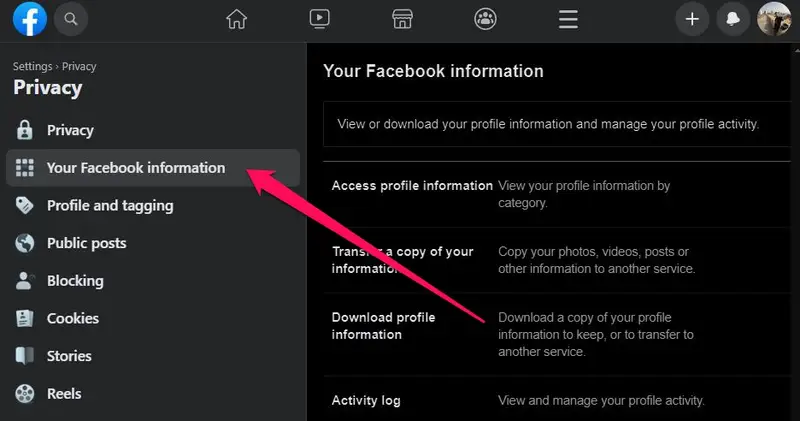
- Step 6. Click View next to the Deactivation and Deletion section.
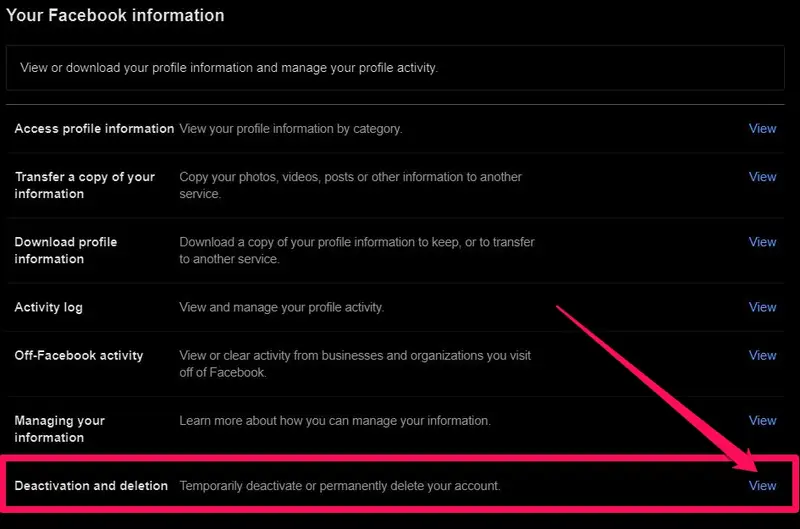
- There are two alternatives available to you on the next screen. You have two options: select Delete account to permanently erase everything, or select Deactivate account to keep your profile private and keep using Facebook Messenger for everyone else.
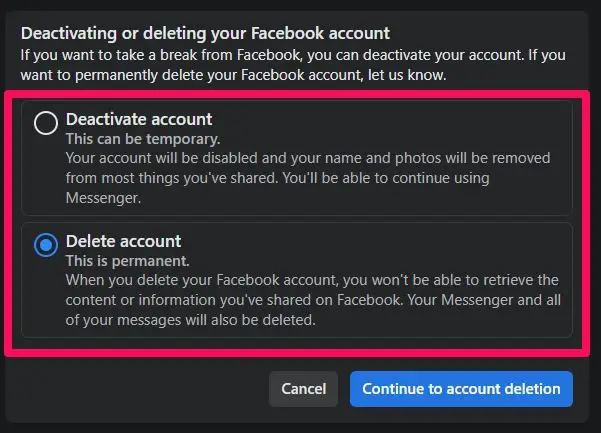
- Step 7. Select Delete account and then click Continue to account deletion.
- Step 8. Click Continue.
- You will be prompted to download your Facebook data, which includes all of your images, videos, and posts, and to continue using Messenger (if you want to do so, you cannot cancel your account; you must deactivate it instead).
- Step 9. Click Delete account to permanently delete your Facebook account and information.
- Once more, the entire account deletion process may take up to 90 days, and you have 30 days from the time the deletion is started to reverse it.
What happens if I permanently delete my Facebook account? | How to delete your Facebook account
- It is not possible for you to revive your account.
- Everything you’ve added, including your profile, pictures, posts, videos, and other content, will be permanently removed. All of the content you’ve added will be lost.
- Facebook Messenger will not be available to you any longer.
- Facebook Login cannot be used for any other apps that you may have downloaded using your Facebook credentials, including Pinterest or Spotify. To retrieve those accounts, you might have to get in touch with the apps and websites.
- Even after you’ve deactivated your account, some data, such messages you sent to pals, might still be accessible to them. Your friends’ inboxes have copies of the communications you’ve sent them.
- If you log into Meta Quest using your Facebook account, canceling your Facebook account will also remove all of your Meta Quest data. This covers both your accomplishments and app purchases. You will forfeit any remaining store credits and be unable to return any apps.
Can I cancel my account deletion? | How to delete your Facebook account
- In case the deletion of your account was initiated less than 30 days ago, you have the option to reverse the deletion. You won’t be able to access your information after 30 days, at which point your account and all of your data will be permanently erased.
- To completely remove anything you’ve submitted, the deletion procedure could take up to 90 days. This information is not accessible to other Facebook users while we delete it.
- After the ninety-nine days, copies of your data might still be kept in backup storage that we utilize to recover in case of a disaster, software malfunction, or other data loss incident. We might also retain your information in case of legal disputes, infractions of our terms of service, or initiatives to prevent harm. Discover
- To cancel your account deletion:
- Log in to your Facebook account within 30 days of deleting your account.
- Click Cancel Deletion.
What if I don’t want all of my content deleted, but I want to take a break from Facebook? | How to delete your Facebook account
- You have the option to temporarily deactivate your account and take a vacation from Facebook. When your account is momentarily disabled:
- Your Facebook profile won’t be visible to others or accessible.
- Your posts, videos, and images won’t be removed.
- Use of Facebook Messenger is still possible. You will still be able to receive messages from those who search for you by name and see your profile image in your conversations. Friends can still message you on Facebook, where you will still be visible to them.
- Facebook Login is still functional for your other apps, including games, Pinterest, and Spotify.
- You won’t be able to access your Meta Quest information or purchase anything using your Facebook account.
- You have the option to return at any time.
Read also How to delete a Gmail account 2024 | 8 Easy Steps
How to delete your Facebook account How to delete your Facebook account How to delete your Facebook account How to delete your Facebook account