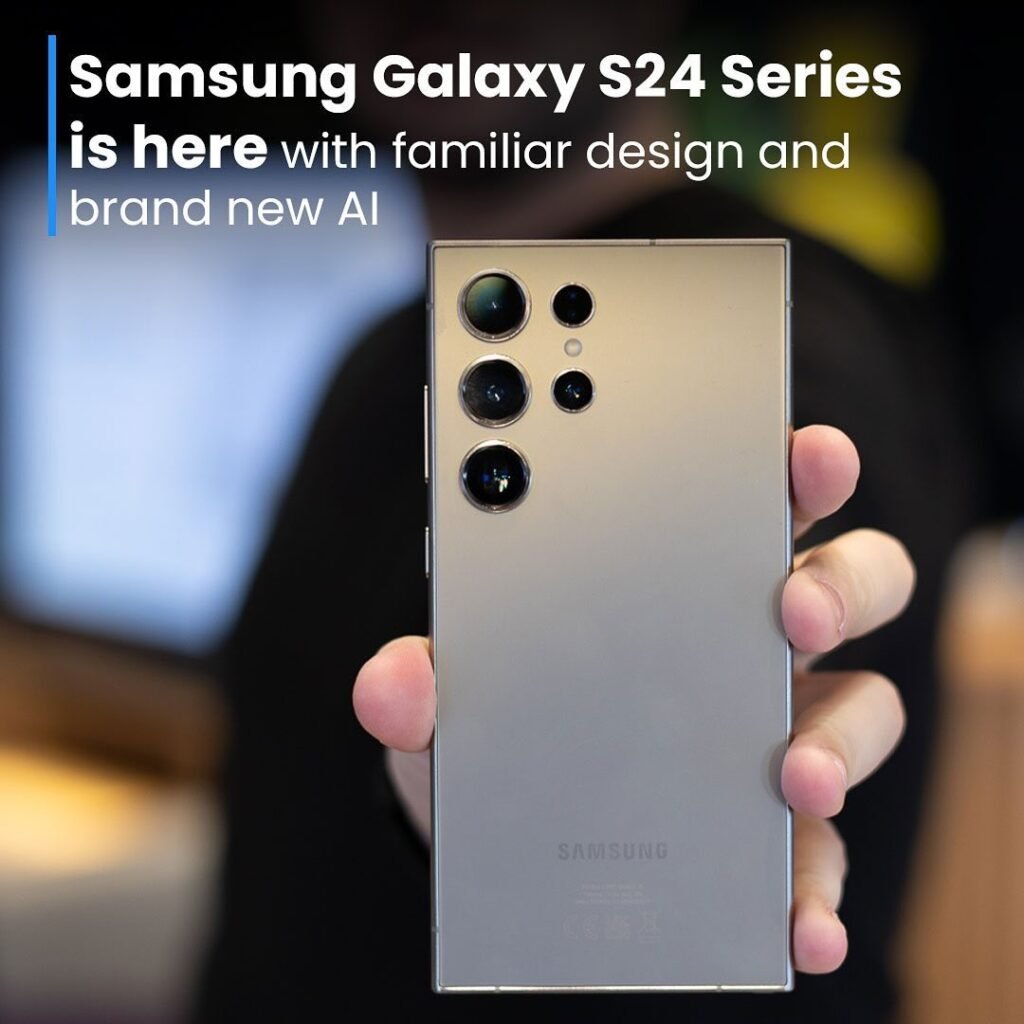- How to delete a Gmail account : Do you want to know how to delete a Gmail account, either with or without a Google account? We will go over what to do in each of these situations in this article. We’ve created individual step-by-step instructions for desktop and mobile users because the procedure varies significantly on each platform.
- Your Gmail account might have to be deleted for a number of reasons. If you receive too many spam letters or have an embarrassing username, you might wish to start over. As an alternative, you might think about using a different email service entirely. Whatever the cause, you’ll learn how to accomplish your objective today.
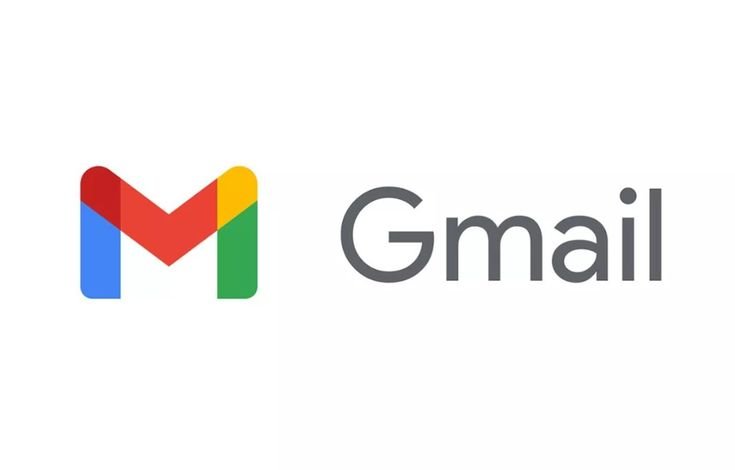
Table of Contents
How to delete your Gmail account
- How can I completely delete my Gmail account? You’re in the right place if you’ve been asking yourself this question lately. A step-by-step tutorial on deleting your Gmail can be found below. The only software required is a browser, thus it functions on both Windows and macOS. Also, the instructions below can help individuals who are unsure of how to delete a Gmail account from a mobile device.
- Step 1. Click your profile icon at the top-right and choose “Manage your Google Account.”
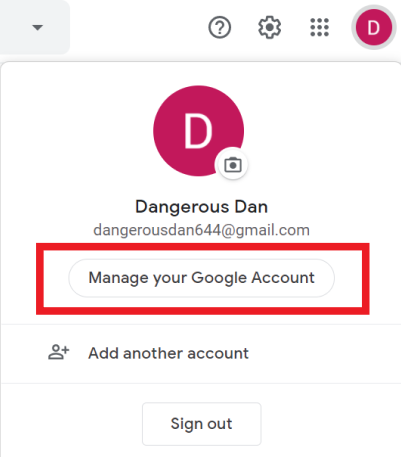
- Step 2. On the left menu, select “Data & privacy.”
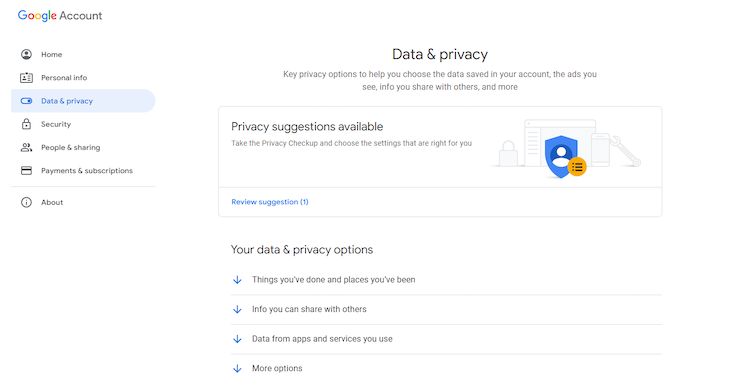
- Step 3. In the Download or delete your data section, select “Delete a Google service.”
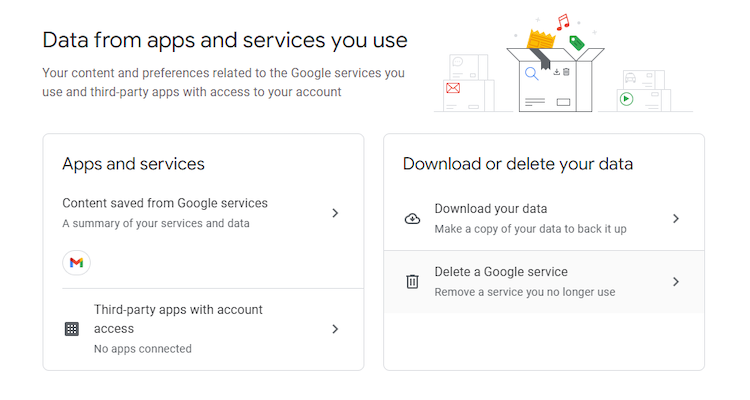
- Step 4. Select “Delete a service” and enter your Gmail account password for verification.
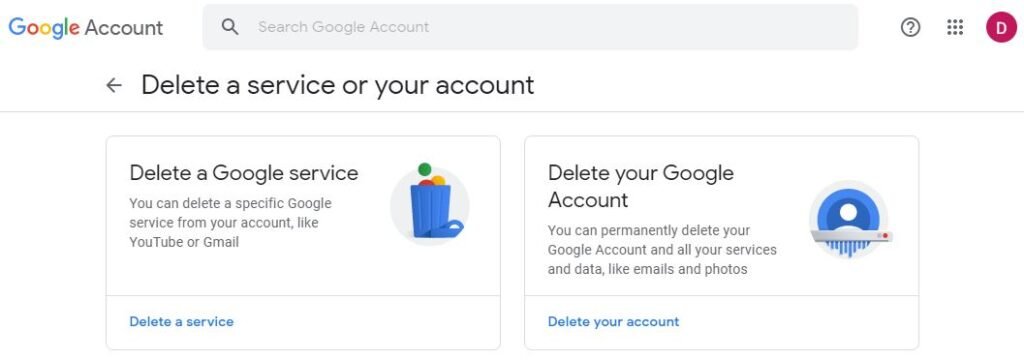
- Step 5. Click the Trash icon beside “Gmail.” You can also click “DOWNLOAD DATA” to copy your messages, attachments, and user settings.
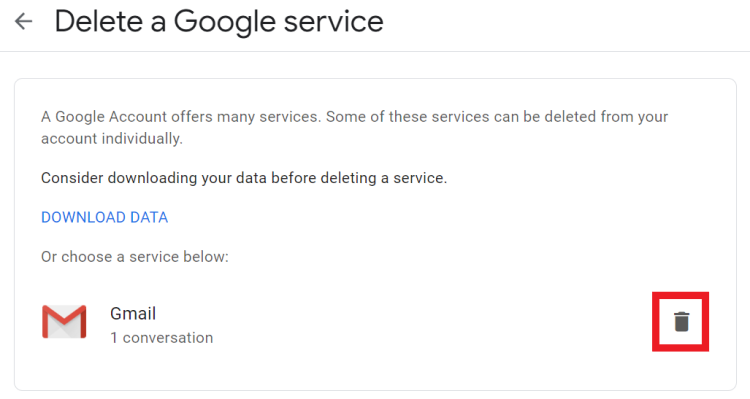
- Step 6. Enter an email that’s not Gmail to associate with the rest of your Google services. Click “SEND VERIFICATION EMAIL.”
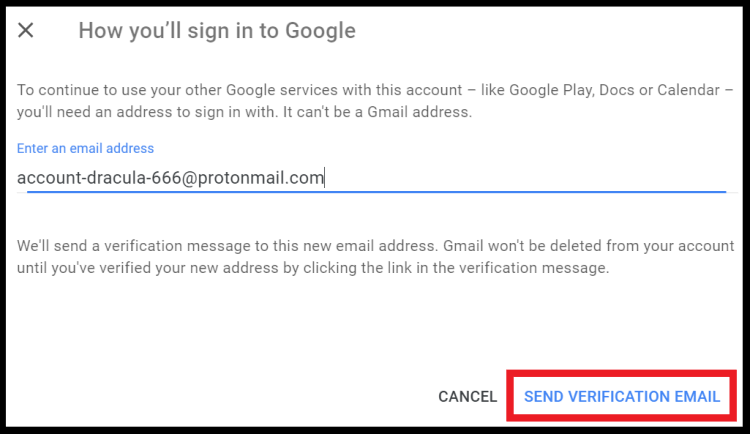
- Step 7. Login to the non-Gmail account and open the verification email. Click on the link.
- Step 8. At the bottom of the message, tick the box and choose “DELETE GMAIL.”
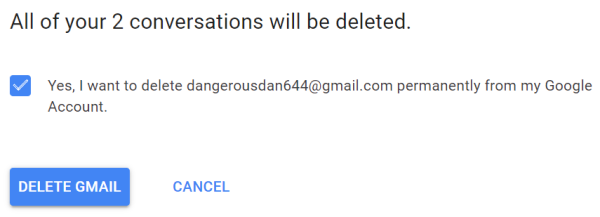
How to delete a Gmail account on Android phone
- The steps for “How to delete a Gmail account on computer” are similar to those for deleting your Gmail account on an Android device. All you need to do is take the subsequent actions:
- Step 1. Open your Android’s Settings and scroll down to Google.
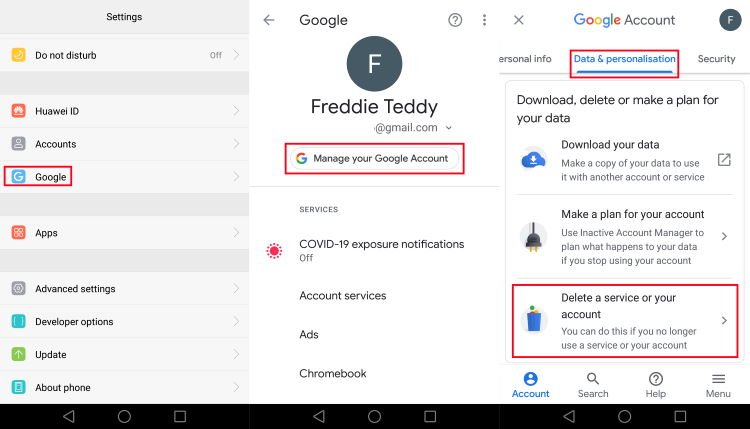
- Step 2. Click “Manage your Google account”. Under Data & personalization, choose “Delete a service or your account.”
- Step 3. Tap “Delete a service” and then tap the Trash bin besides your Gmail account.
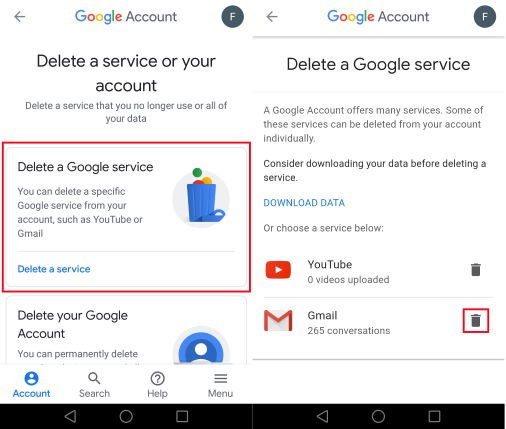
- Step 4. Follow the on-screen instructions. The rest of the steps are similar to those for desktop version.
How to delete a Gmail account on iPhone
- Gmail deletion on an iOS device is largely the same as it is on a desktop. For this reason, we will simply discuss the essential procedures. You can use your iPhone’s browser or the Gmail app to accomplish this. The final stages are the same as in the desktop guide once you start the deleting.
- Step 1. In your Gmail app, press the hamburger menu at the top-left and scroll down to Settings. Tap on the account you’re about to delete.
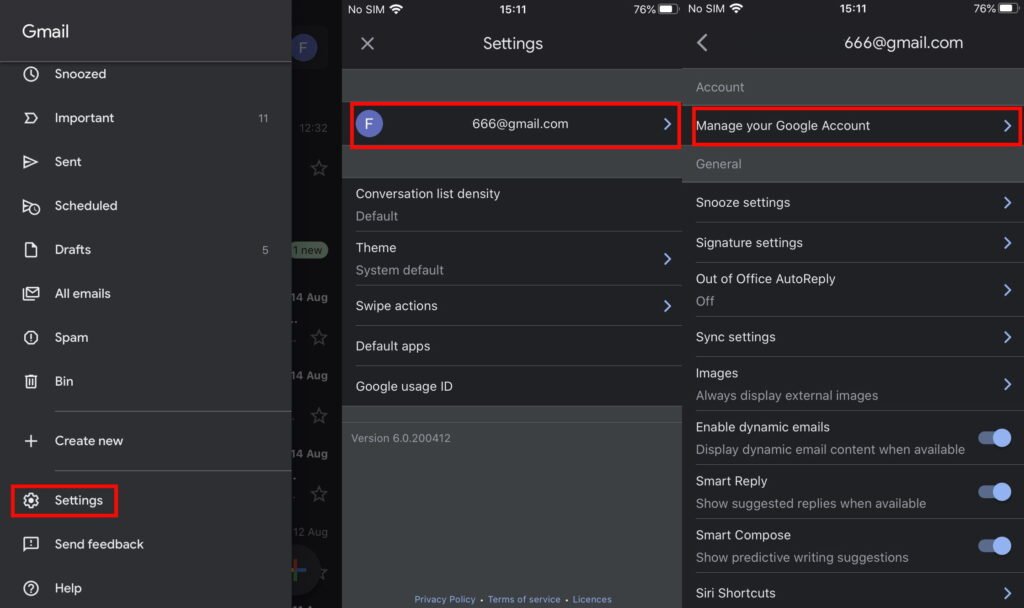
- Step 2. Tap “Manage your Google Account.”
- Step 3. Choose “Data & personalization”, then “Delete a service or your account,” and finally “Delete a service.”
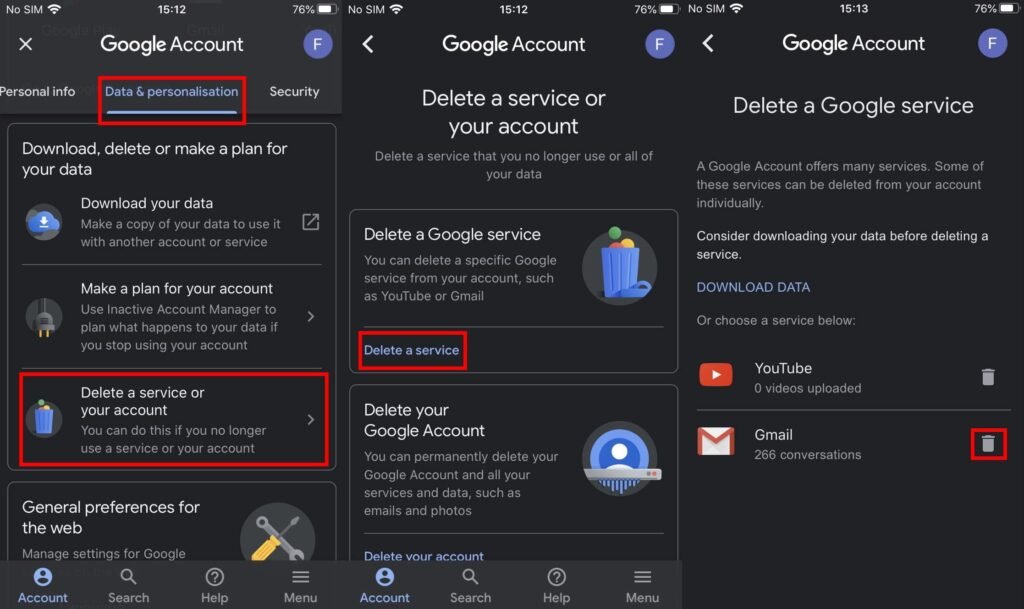
- Step 4. Find Gmail on your list of Google services and tap the trash bin. Follow the instructions to delete your Gmail account. You can also find them in our desktop step-by-step guide.
Read also How to apply for passport online 2024 A Comprehensive Guide | Passport application
Why delete your Gmail account? | How to delete a Gmail account
- There are several reasons you might decide to close your Gmail account.
- There has been a breach in account security. Delete your Gmail account to help safeguard your data if it has been compromised or hacked.
- You use several email addresses. Having a business email, a personal email you share with friends and family, and an email address you give when you purchase might get a bit confusing. To make their digital life easier, people frequently cancel their email accounts.
- You’ve switched to a new email provider. It’s possible that you’ve decided to switch email providers and are done using your Gmail account.
- You’re worried about privacy. Eliminating your Gmail account might lessen your online visibility and stop you from becoming weary of targeted advertisements in your inbox.
Deleting a Gmail account isn’t the same as deleting a Google Account
- While your Gmail and Google Account are tied to the same username, they are not the same.
- All of your Google services, such as Google Photos, YouTube, and Drive, are connected to your Google Account. You cannot utilize any of these services linked to your username if you delete your Google account.
- Your email address and all of the emails connected to it are linked to your Gmail account. You can still use the email account associated with that address even after deleting your Gmail account.
What Happens After You Delete Your Gmail Account? | How to delete a Gmail account
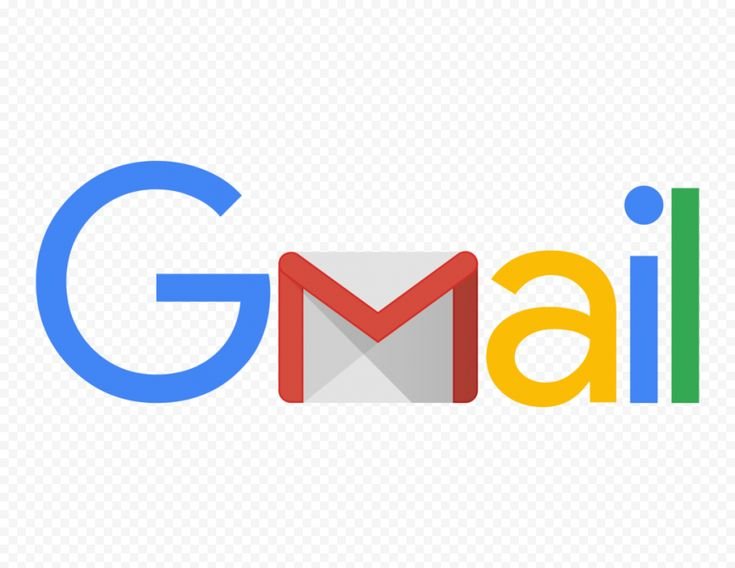
- After deciding how to delete a Gmail account, you might be concerned about what will happen to your data. Here are some essential details about what occurs when you remove Gmail.
- Settings: Your Gmail account’s unique email settings will no longer be available.
- Gmail Address: Using your Gmail address to send or receive messages will no longer be possible. This Gmail address cannot be taken over by anyone else. This implies that by launching the Gmail window and providing the necessary information, you might be able to retrieve your Gmail address if you decide to change your mind later. (However, recovering your Gmail address does not guarantee that your messages will be recovered.)
- Other Google Services: You will still be able to utilize any other services that are connected to your Google account. Gmail removal won’t have an impact on these other services.
- You will have a copy of your data on your local hard disk if you downloaded the contents from your Gmail account before to erasing it (as we mentioned in Step 4 above). However, a cloud duplicate of this data will no longer be present in your Google account.