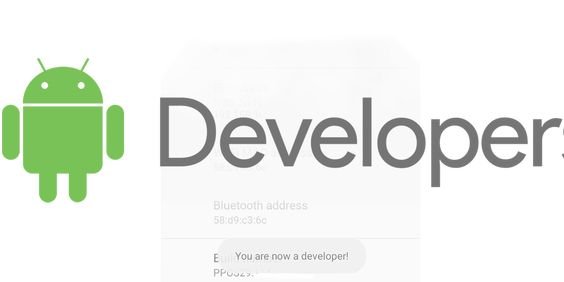How to Restore Whatsapp Backup : The history of WhatsApp chats can be useful. Some may find it to contain films, files, or crucial messages, while others may find it to have emotionally charged stuff. However, WhatsApp chats can occasionally be inadvertently erased. For this reason, we provide a description on how to retrieve your WhatsApp chat history here.

Read also How to Upload Photos on Google Drive 5 Easy Steps
Can We Get WhatsApp Chat History Back | How to Restore Whatsapp Backup
In simple terms, the answer is yes, we can retrieve WhatsApp chat history. Whether you have a backup or not, restoring deleted WhatsApp chats is not simple, but in this post, we’ll walk you through the process step-by-step for recovering your chat history on both iPhone and Android.
How to Restore WhatsApp Chat History with Backup | How to Restore Whatsapp Backup
To save the chats, you must ask each of your contacts individually. What should you do if your WhatsApp chat history is completely lost? You can now recover your WhatsApp chat history from your most recent backup if you did make one. After that, it is displayed straight in your WhatsApp and is a complete backup restoration.
1. Restore WhatsApp Chats History for Android Users (How to Restore Whatsapp Backup)
The same goes for Android phones and iPhones: Google Drive and iCloud. Most users use Google Drive for WhatsApp backups. Additionally, some users back up WhatsApp directly to local storage. The same procedure can be used to recover WhatsApp chat history from a local backup or Google Drive.
step 1 : Uninstall WhatsApp and then reinstall it. Set up your WhatsApp again using the same phone number.
Step 2 : WhatsApp will search for a backup and then ask you to restore from it. Tap on Restore.
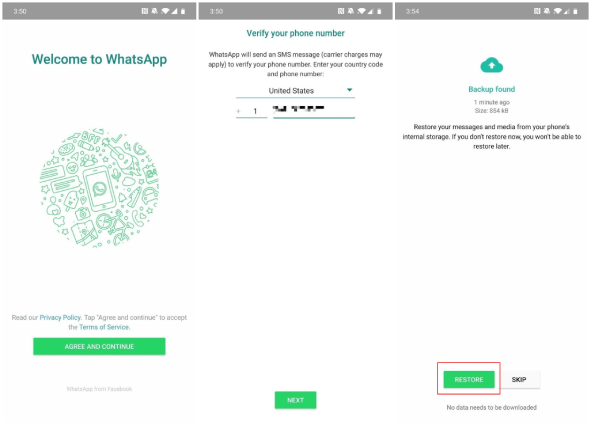
Step 3 : After it finishes, tap on Next and use your WhatsApp as usual again.
2. Restore WhatsApp Chats History for iPhone Users (How to Restore Whatsapp Backup)
WhatsApp backups for iPhones are often stored in iCloud. How to get your iCloud chat history back for WhatsApp:
Step 1 : Delete WhatsApp and then reinstall it from App Store.
Step 2 : Next, set up WhatsApp and log in using the same phone number. It will then scan for any available backups.
Step 3 : Once it finds the backup, restore chats by tapping Restore Chat History.
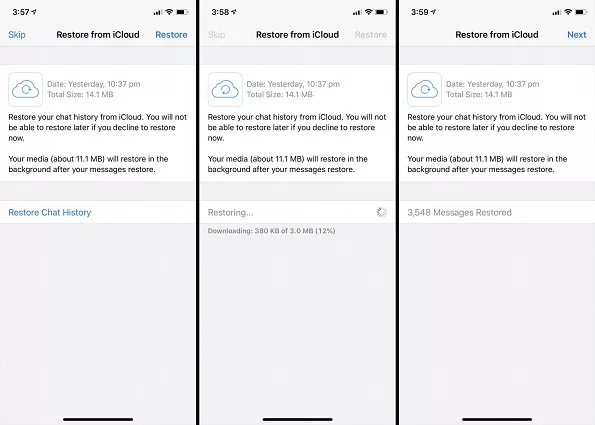
Step 4 : This will get back your chats in a few minutes on iPhone.
How to Get WhatsApp Chat History From Others | How to Restore Whatsapp Backup
Exports Chats is the initial technique for retrieving WhatsApp chat history. You can accomplish this by asking your friends to assist you and export the conversations that you have with them. Instead of having the talks exported into WhatsApp, you receive a.txt file containing your whole chat history. Additionally featured and soon to be included as attachments are media in chats.
- Open your chats in WhatsApp on your friend’s phone.
- On the top right corner of the screen, tap on the three dots. Tap on more and then go to Export Chat.
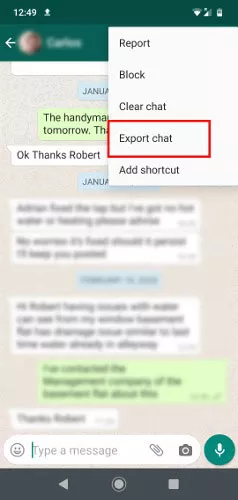
- Simply tap your name on an iPhone to access the Export Chat feature.
- Only the most recent 10,000 messages will be exported if you include media. 40000 of the most recent messages will be exported if you do not include media.
- Send the file by email, WhatsApp, or another way.
How to restore deleted WhatsApp messages on iPhone | How to Restore Whatsapp Backup
Using a chat backup, you can quickly retrieve WhatsApp conversations from your iPhone. Reinstall the program after deleting it. After that, confirm your phone number and select the message restoration option.
There aren’t many solutions for recovering WhatsApp chats on an iPhone because the device doesn’t allow SD cards.
11 steps to restore WhatsApp messages on your new iPhone from iCloud Backup
How to Restore Whatsapp Backup:
Use the same Apple ID on both your old and new phones to log in and restore WhatsApp conversations from an iCloud backup.
- Connect your iPhone to Wi-Fi.
- Open settings on your old iPhone.
- Select iCloud and choose the backup option.
- Switch on iCloud backup and select Backup Now.
- Wait till the backup is finished and open settings on your new iPhone.
- Select General and then tap on Reset.
- Choose Erase All Content and Settings.
- Go by the instructions of the set up assistant to set up your iPhone.
- Select Restore from iCloud Backup on the Apps & Data screen.
- Sign in to iCloud and choose a backup.
- Select the backup containing the data you want to restore.
How to restore your chat history from an old phone number
How to Restore Whatsapp Backup :
You can restore the chat history that’s associated with your old phone number if you still have that phone and SIM. WhatsApp backups are always tied to the phone number registered to the account that created the backup.
To restore your chat history from an old phone number:
- Change your old number to your new number. Learn how here. This will connect your WhatsApp account to the new number.
- On your old phone, create a new Google Account or iCloud backup. This backup will be connected to your new number.
- Install WhatsApp on your new phone and register your new number.
- Restore your Google Account or iCloud backup.